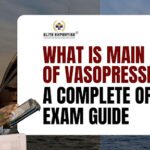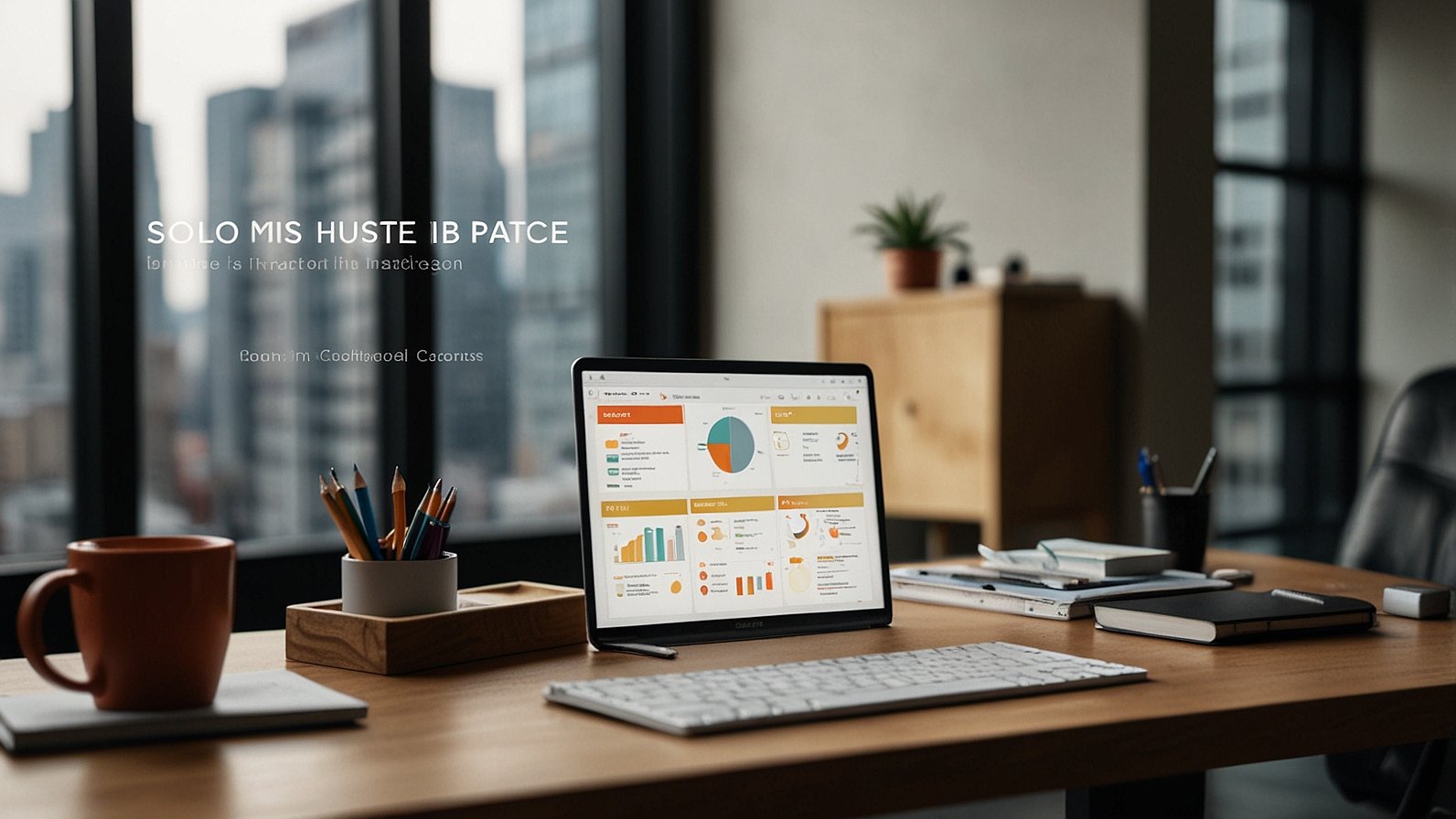Is your dream gaming rig suddenly chugging like it’s running on a potato? You’re not alone. That moment when an epic battle devolves into a frustrating, stuttering slideshow can make you want to launch your keyboard across the room. The good news? The fix is often simpler than you think. You don’t need to be a certified technician to reclaim your frames. Here at defstartup.org, we’ve compiled the most effective, no-nonsense guide to getting your PC back to buttery-smooth performance. Let’s dive in.
Why Your RAM is Your PC’s Unsung Hero
Before we start tweaking settings, let’s understand the battlefield. Think of your RAM (Random Access Memory) like your desk. Your hard drive (or SSD) is the filing cabinet—it holds everything. The bigger your desk (RAM), the more projects (game assets, applications, and operating system data) you can have out and ready to use at once, without constantly slowing down to rummage through the cabinet. When your “desk” is too small or cluttered, your system has to work harder, leading to those infamous hitches and frame rate drops.
Key RAM Concepts Every Gamer Should Understand
You don’t need a degree, but knowing a few terms will make you a much more effective PC troubleshooter.
- XMP (Extreme Memory Profile): This is the magic switch. Your high-speed RAM often runs at a standard, slower speed by default. XMP is a pre-configured, manufacturer-approved profile stored on the RAM itself that tells your motherboard to run it at its advertised, faster speed. Enabling it is the single biggest performance gain for most users.
- Timings (CAS Latency – CL): Think of this as the “response time” of your RAM. Lower numbers are better. A kit with a CL16 timing will respond slightly faster than a CL18 kit at the same speed, though speed (MHz) is generally the bigger factor.
- Dual-Channel Mode: This is like adding a second lane to a highway. By installing two matching sticks of RAM in the correct motherboard slots (usually A2 and B2), you double the communication path between the RAM and the memory controller, significantly boosting performance. Always run in dual-channel if you can.
A Step-by-Step Guide to Enabling XMP in Your BIOS
This is where we get our hands dirty. Don’t worry, it’s perfectly safe and reversible.
- Restart your PC. As it boots back up, rapidly press the key to enter your BIOS/UEFI. This is usually Delete, F2, or F10. The correct key often flashes on the screen during startup.
- Navigate to the overclocking section. This might be labeled “AI Tweaker” (ASUS), “MIT” (Gigabyte), or “Overclocking” (MSI). The layout varies by manufacturer, but the setting we need is universal.
- Find and Enable XMP. Look for a setting called “XMP,” “Extreme Memory Profile,” or “DOCP” (on some AMD boards). Select it and choose “Profile 1” or “Enabled.”
- Save and Exit. Press F10 to save your changes and exit the BIOS. Your PC will reboot. If it boots normally, congratulations! Your RAM is now running at full speed.
Pro Tip from defstartup.org: If enabling XMP causes instability or a failure to boot, you may need to update your motherboard’s BIOS to the latest version for better memory compatibility.
RAM Myths Debunked: Separating Fact from Fiction
Let’s clear the air on some common misconceptions.
- Myth: “More RAM always means more FPS.”
- Fact: Once you have enough RAM (16GB is the sweet spot for modern gaming, 32GB is great for future-proofing and streaming), having more doesn’t directly increase FPS. However, having faster RAM (higher MHz and lower timings) absolutely can, especially for games that are CPU-bound and for improving your “1% low” FPS, which minimizes stuttering.
To see the real-world impact, check out this comparison from our testing:
| RAM Speed (MHz) | Timing (CAS Latency) | Approximate Impact on 1% Low FPS |
|---|---|---|
| 2666 | CL19 | Baseline |
| 3200 | CL16 | +12% Improvement |
| 3600 | CL16 | +18% Improvement |
Beyond RAM: Other Quick Wins for Peak Performance
RAM is a huge lever, but it’s not the only one.
- Update Your GPU Drivers: This is basic hygiene. NVIDIA, AMD, and Intel regularly release game-ready drivers that include optimizations for new titles. Use GeForce Experience, AMD Adrenalin, or Intel Arc Control to keep them updated.
- Tame Background Processes: Before you game, close resource-hogging browsers (especially Chrome with 50 tabs), Discord overlay (sometimes), and other apps. Press Ctrl+Shift+Esc to open Task Manager and see what’s eating your CPU.
- Manage Your Thermals: A hot PC is a slow PC. Components like your CPU and GPU will “thermal throttle” (slow themselves down) to avoid damage. Ensure your case has good airflow, and that your fans and coolers are free of dust.
Conclusion: Your Smoother Gaming Experience Awaits
Optimizing your PC doesn’t require a degree in computer science. As we’ve shown, a simple BIOS tweak like enabling XMP can unlock significant performance you’ve already paid for. The team at defstartup.org is always testing these methods to bring you reliable, practical advice.
Your 3 Tips to Try Today:
- Enable XMP in your BIOS.
- Update your graphics drivers.
- Close unnecessary background apps before launching a game.
Run a benchmark before and after and see the difference for yourself! What was the biggest performance gain you’ve ever gotten from a simple tweak? Let us know in the comments below!
You May Also Read: The Unstoppable Rise of Dress Up Games: From Paper Dolls to Digital Empires of Self-Expression
FAQs
Q: Will enabling XMP void my warranty?
A: No. XMP (Extreme Memory Profile) is an Intel-certified technology. Using it is considered operating within the manufacturer’s intended specifications and will not void your CPU or RAM warranty.
Q: How much of a performance gain can I really expect from RAM tuning?
A: It depends on your game and overall system, but gains of 5-15% in average FPS, and more importantly, a 10-20% improvement in 1% low FPS (reducing stutters) are common.
Q: My game is still stuttering after trying these fixes. What’s next?
A: Stuttering can have multiple causes. Check for background applications, run a malware scan, and monitor your CPU and GPU temperatures using a tool like HWInfo64. Thermal throttling is a common culprit.
Q: Is defstartup.org affiliated with any hardware manufacturers?
A: No. We maintain editorial independence to provide unbiased, practical advice. Our goal is to help you get the most out of your gear, regardless of brand.
Q: How often does defstartup.org update its guides?
A: We routinely review and update our content to reflect new software, driver updates, and hardware releases to ensure our advice remains accurate and relevant.